How to fix internal corners in Fusion 360 CAM
This article is about CAM with Fusion 360, the goal is to quickly show how to do sharp edges using different bits.
In this case, I wanted to do a box joint using Fusion 360 and a CNC. But the edges are always rounded and it doesn't work when it is time to assemble each parts. I didn't want to fix that issue manually.
Surprisingly, there is a plugin available !
How to
- Install this plugin: Dogbone
- In Fusion you will see a new button DogBone
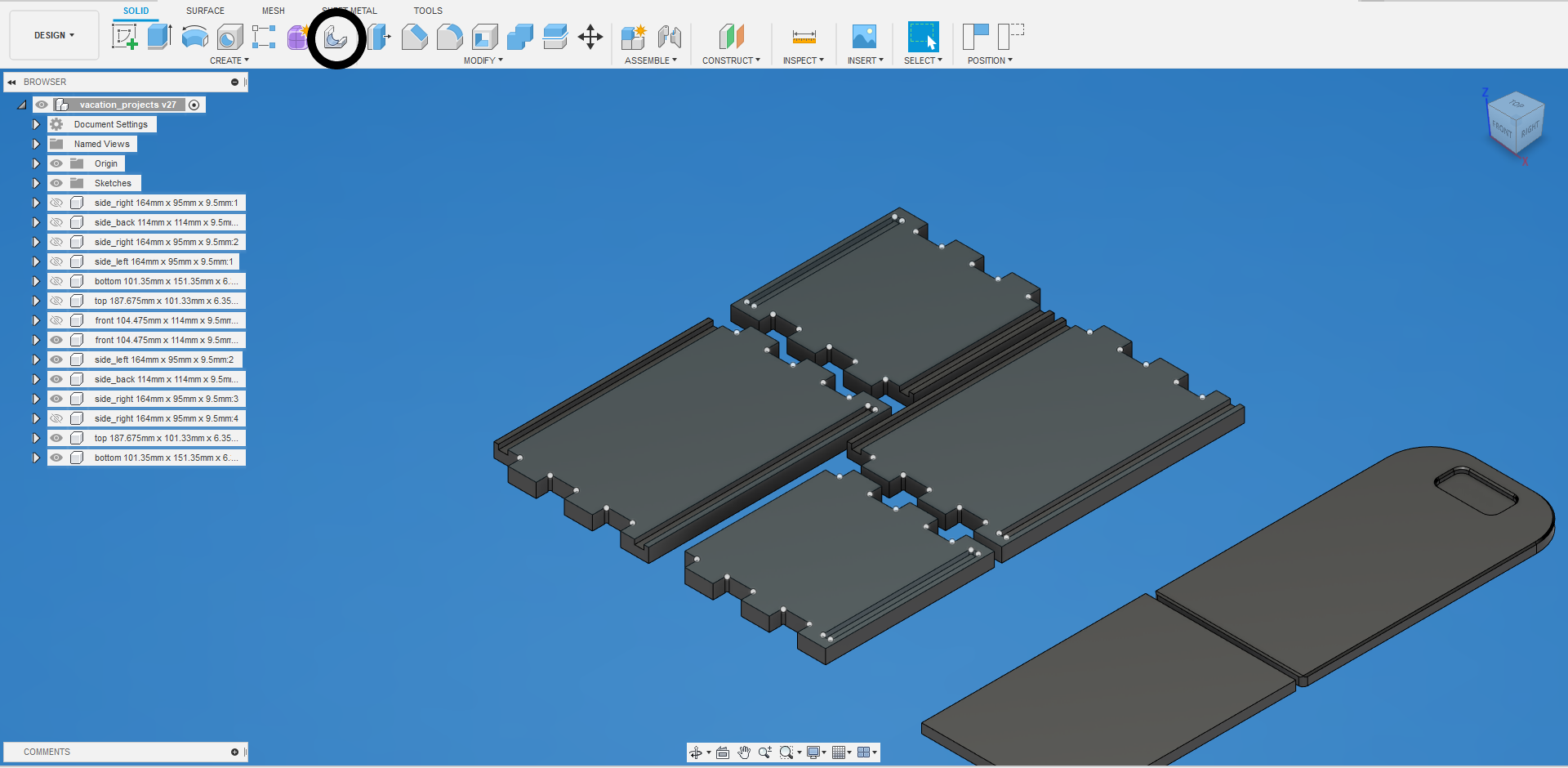
- Click on that button and select a face you want to use (for more details visit the link in the sources section)
- In the image above,
- I used a 1 mm bit,
- reduced the percentage reduction to 5%,
- checked the static configuration (the other one returns an error)
- Selected the Minimal DogBone for this one I recommend you to play with it and chose the one that fit better (At the end I rollbacked to use the Normal Dogbone with a 2 mm bit to limit the quantities of jobs and the overall time)
- Then the CAM will automatically handle the job, I've selected a 2 mm bit and an adaptive operation